Monitor Ghosting Explained: Eliminate Motion Blur for Gaming

Monitor ghosting, also known as motion blur, is a visual artifact that can significantly impair the gaming experience by creating distracting trails behind moving objects; understanding its causes and implementing appropriate solutions are crucial for competitive gaming.
Is your gaming experience plagued by annoying trails behind fast-moving objects? You might be experiencing monitor ghosting, a common issue that can detract from the clarity and responsiveness of your gameplay. Let’s explore how to identify and eliminate this problem.
What is Monitor Ghosting?
Monitor ghosting, sometimes referred to as motion blur, is a visual artifact that appears as trails or blurry outlines behind moving objects on your screen. This can be particularly distracting and detrimental to gaming, especially in fast-paced competitive titles.
Understanding what causes ghosting is the first step in tackling the issue. It primarily stems from the slow pixel response times of the monitor which results in the inability to keep up with the rapid changes in the displayed images.
The Science Behind Pixel Response Time
Pixel response time is the duration it takes for a pixel to change from one color to another, usually measured in milliseconds (ms). Slower response times lead to ghosting because the pixels can’t fully transition before the next frame is displayed.
- Gray-to-Gray (GtG): Measures the time it takes to switch between different shades of gray, a common benchmark.
- Black-to-White (BtW): Indicates the time to transition from black to white and vice versa, another relevant metric.
- Impact of High Response Time: Higher response times equate to noticeable ghosting, especially in dynamic scenes.
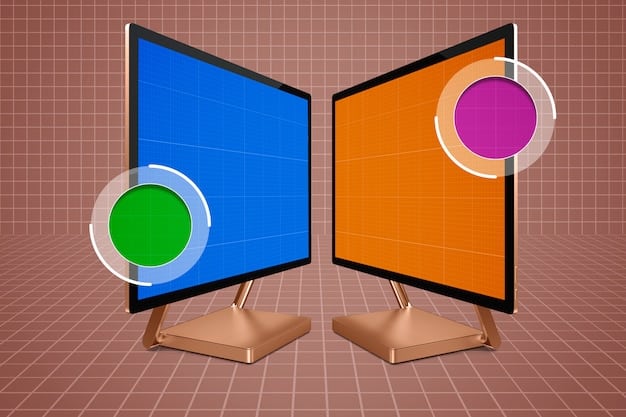
Several factors can affect pixel response time, including the type of display panel used (TN, VA, IPS), the overdrive settings, and even the temperature of the panel. Understanding these factors will give insights on how to tune the monitor settings best suitable for gaming purposes.
To summarize, monitor ghosting is a consequence of slow pixel response times, which leaves visual trails behind moving objects. Recognizing this issue is the crucial first step toward eliminating it and enjoying a clearer, more responsive gaming experience.
Identifying Monitor Ghosting
Before diving into solutions, it’s essential to confirm whether you’re actually experiencing monitor ghosting. Misdiagnosing the issue can lead to wasted time and incorrect adjustments, so careful observation is key.
Being aware of the key characteristics of the visual artifacts is vital to determine the actual presence of monitor ghosting. Pay close attention to the way movement renders on the screen.
Key Indicators of Ghosting
Several telltale signs can help you identify monitor ghosting. These visual cues become more apparent during fast-paced content, like gaming or action movies.
- Trails behind moving objects: This is the most noticeable symptom, where you’ll see faint shadows or streaks following fast-moving elements.
- Blurry outlines: Objects in motion may appear less defined, with soft or hazy edges.
- Fuzzy text: Text can become difficult to read during scrolling or when characters move quickly across the screen.
Beyond simply observing these artifacts, methodical display tests can provide concrete evidence of ghosting. These tests commonly produce high-contrast scenarios intended to reveal issues with pixel response.
In conclusion, pinpointing its specific characteristics is essential for proper diagnostics. Armed with this understanding, you can confidently move toward the necessary solutions.
Factors Contributing to Monitor Ghosting
Monitor ghosting isn’t just a random occurrence; it’s often linked to specific attributes of your display and its settings. Understanding these elements will shed light on why ghosting is happening on your setup.
Among the primary factors, one stands out: the kind of panel technology used in your display. Panel technologies vary considerably in the speed that pixels can switch color intensities.
The Role of Panel Technology
Different types of display panels have varying levels of pixel response times. Understanding these can help you make informed decisions when purchasing a monitor.
- TN (Twisted Nematic): Typically have the fastest response times but often suffer from poorer color accuracy and viewing angles.
- VA (Vertical Alignment): Offer better contrast ratios and viewing angles than TN panels, but their response times are generally slower.
- IPS (In-Plane Switching): Known for excellent color accuracy and wide viewing angles, but historically have slower response times (though newer IPS panels are improving).
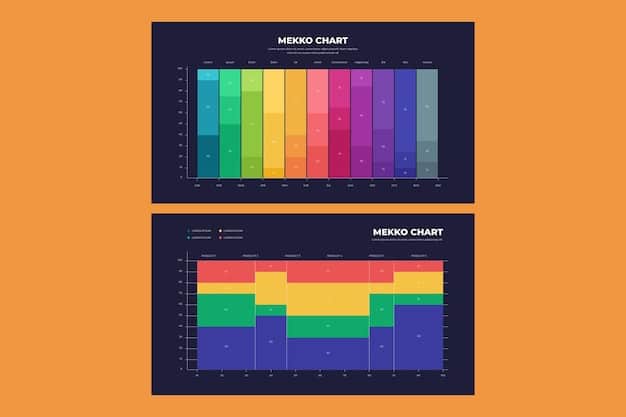
Beyond panel type, monitor settings such as the overdrive setting also play a critical role. Overdrive can help to quickly switch the states of pixels, but if it is set too high, it might lead to other problems.
In summary, fully understanding the factors contributing to ghosting, from panel technology to refresh rate, and monitor settings equips you with the knowledge needed to address the root cause and implement effective solutions.
Adjusting Monitor Settings to Reduce Ghosting
One of the most straightforward ways to combat monitor ghosting involves tweaking your monitor’s settings. These adjustments can often lead to significant improvements without requiring any hardware upgrades.
Among the setting adjustments available, response time overdrive settings are among the most influential. By carefully dialing these settings on your monitor, it’s possible to noticeably diminish the impact of ghosting.
Optimizing Overdrive Settings
Overdrive is a setting designed to accelerate pixel response times. However, improper use can lead to overshoot, where pixels transition too quickly and create inverse ghosting (a light trail instead of a dark one).
- Experiment with different levels: Most monitors offer several overdrive settings (e.g., Normal, Medium, Extreme). Test each one to see which provides the best balance.
- Look for overshoot: If you notice bright trails, dial back the overdrive setting.
- Aim for minimal ghosting with no overshoot: The ideal setting varies from monitor to monitor, so take the time to find your sweet spot.
As an added approach, explore other configurable settings to see how it affects picture quality. For example, modifying settings such as brightness, contrast, and sharpness may subtly affect how visible ghosting is.
In closing, fine-tuning your monitor settings, particularly the overdrive, enables you to diminish the negative effects of pixel response times. As a result, you can often enhance the clearness of the images displayed on your monitor.
Hardware Solutions for Monitor Ghosting
While adjusting monitor settings can mitigate ghosting, sometimes it isn’t enough, especially if your monitor has inherently slow response times. In such cases, hardware upgrades may be necessary.
In the journey to eliminate monitor ghosting, it may be necessary to think about a complete hardware upgrade. A monitor that has been specifically designed for gaming might be worth considering.
Considering a Monitor Upgrade
If your current monitor is prone to ghosting, it might be time to invest in a new one with better specifications.
- Look for low response times: Aim for a monitor with a response time of 1ms or less.
- Choose the right panel type: Newer IPS panels offer a good balance of color accuracy and response time.
- Consider high refresh rates: A 144Hz or higher refresh rate can help reduce motion blur and improve overall clarity.
Adaptive sync tech is another extremely beneficial tech. Adaptive sync technologies, such as AMD FreeSync or NVIDIA G-Sync, will synchronize the screen’s refresh rate with the graphics card’s frame rate.
Ultimately, an upgrade to a modern gaming monitor can bring about substantial improvements, effectively removing ghosting and increasing the overall clarity of movement on screen. This ensures that every detail is rendered with precision.
Software and Driver Optimization
Beyond hardware and monitor settings, optimizing your software and drivers can also play a role in reducing monitor ghosting. Ensuring your system is running optimally can help minimize any software-related factors that might be contributing to the issue.
Although the majority of ghosting issues are rooted in hardware capabilities, keeping drivers and software properly updated is pertinent. Updated drivers can improve monitor management, potentially reducing artifacts such as ghosting.
Keeping Drivers and OS Updated
Outdated drivers can sometimes lead to display issues, including ghosting. Keeping your graphics card drivers and operating system up to date can help ensure optimal performance.
- Update Graphics Card Drivers: Download the latest drivers from NVIDIA, AMD, or Intel.
- Keep Your OS Updated: Regular updates often include performance enhancements and bug fixes that can affect display quality.
- Check Monitor Drivers: Ensure your monitor drivers are correctly installed; although often plug-and-play, specific drivers can sometimes improve compatibility.
Another important step is careful management of background applications. Unnecessary applications can consume system resources, potentially affecting gaming performance and image quality.
In conclusion, keeping your drivers and OS updated, and managing background apps constitute important elements when trying to optimize clarity; these actions potentially contribute to a more immersive, clearer visual experience while gaming.
| Key Aspect | Brief Description |
|---|---|
| 👻 Pixel Response Time | Time it takes for a pixel to change color; slower times cause ghosting. |
| ⚙️ Overdrive Setting | Accelerates pixel response; adjust carefully to avoid overshoot. |
| 🖥️ Panel Technology | TN, VA, IPS panels vary in response times and color accuracy. |
| 🔄 Refresh Rate | Higher refresh rates (144Hz+) can reduce motion blur. |
FAQs
▼
Monitor ghosting is a visual artifact where trails or blurry outlines appear behind moving objects on your screen, particularly noticeable during fast-paced content like gaming.
▼
Look for signs like trails behind moving objects, blurry outlines, and fuzzy text. These artifacts are more apparent during fast motion on the screen.
▼
Adjusting the overdrive setting can help to accelerate pixel response times. Experiment with different overdrive levels to find the best balance without causing overshoot.
▼
TN panels typically have the fastest response times, making them good for avoiding ghosting. Newer IPS panels also offer a good balance of color accuracy and low response times.
▼
Yes, keeping your graphics card drivers and operating system updated can ensure optimal performance and minimize any software-related factors contributing to ghosting.
Conclusion
Addressing monitor ghosting involves understanding its causes and implementing effective solutions, from adjusting monitor settings and updating drivers to considering hardware upgrades. By taking these steps, gamers can significantly improve their visual experience and enjoy clearer, more responsive gameplay.





