Unlock 15% More FPS: Optimize RAM Speed for Ryzen 7000 in 2025

Optimizing RAM speed for the Ryzen 7000 series can significantly boost your FPS in 2025, potentially unlocking up to a 15% performance increase by ensuring your RAM is running at its optimal frequency and timings.
Ready to squeeze every last frame per second out of your Ryzen 7000 series gaming PC? In 2025, optimizing RAM speed remains a crucial step. Let’s explore how to unlock that extra 15% FPS boost by fine-tuning your memory.
Understanding the Ryzen 7000 Series and RAM Speed
The Ryzen 7000 series CPUs from AMD are known for their impressive performance in gaming and other demanding applications. However, to truly unleash their potential, understanding the interplay between the CPU and RAM speed is essential.
RAM speed, measured in MHz, dictates how quickly data can be transferred between the memory and the CPU. Faster RAM speeds can reduce latency and improve overall system responsiveness, directly impacting gaming performance.
The Importance of RAM Speed for Ryzen 7000
Ryzen processors, including the 7000 series, benefit significantly from faster RAM. This is due to the Infinity Fabric, AMD’s interconnect technology, which relies on RAM speed to communicate efficiently between CPU cores and other components.
Higher RAM speeds allow the Infinity Fabric to operate at a higher frequency, directly translating into improved performance in games and applications. Therefore, optimizing RAM speed can be a cost-effective way to boost performance without upgrading the CPU or GPU.
- Improved Frame Rates: Faster RAM can lead to higher average and minimum FPS in games.
- Reduced Latency: Lower memory latency results in smoother gameplay and quicker response times.
- Enhanced Multitasking: Faster RAM improves overall system responsiveness when running multiple applications simultaneously.
In summary, understanding the importance of RAM speed is the first step in unlocking the full potential of your Ryzen 7000 series CPU. Optimizing this aspect can lead to noticeable improvements in gaming performance and overall system responsiveness.

Choosing the Right RAM for Your Ryzen 7000 System
Selecting the right RAM for your Ryzen 7000 system is crucial to maximize performance. With various factors to consider, such as speed, capacity, and compatibility, it’s essential to make an informed decision.
The type of RAM that is compatible with Ryzen 7000 series is DDR5. Ensure that the RAM you choose is DDR5 and that your motherboard supports it.
DDR5 RAM: The Standard for Ryzen 7000
DDR5 RAM offers significant improvements over its predecessor, DDR4, including higher speeds, lower voltage, and increased capacity. These advancements make DDR5 the ideal choice for Ryzen 7000 systems.
When selecting DDR5 RAM, pay attention to the rated speed (MHz) and timings (CAS latency). Higher speeds and lower timings generally result in better performance.
Capacity and Speed Considerations
While faster RAM is beneficial, having sufficient capacity is also essential. For gaming, 16GB of RAM is generally recommended, but 32GB may be preferred for more demanding titles or multitasking.
As for speed, aim for RAM kits rated at least 5200MHz or higher. Ryzen 7000 series CPUs can take advantage of these higher speeds, leading to noticeable performance gains.
- DDR5 Compatibility: Ensure your motherboard supports DDR5 RAM.
- Capacity: 16GB is the minimum, 32GB is recommended for high-end gaming.
- Speed: Aim for at least 5200MHz or higher for optimal performance.
Choosing the right RAM involves balancing speed, capacity, and compatibility. By making informed decisions, you can ensure your Ryzen 7000 system performs at its best.
BIOS Settings: Enabling XMP for Optimal RAM Performance
Once you’ve installed your RAM, the next step is to configure it properly in the BIOS. Enabling XMP (Extreme Memory Profile) is crucial for achieving the rated speeds and timings of your RAM.
XMP is a pre-defined performance profile stored on the RAM module that allows the BIOS to automatically configure the RAM settings for optimal performance. Without XMP, RAM may run at its base speed, which is significantly slower than its rated speed.
Accessing and Configuring BIOS Settings
To access the BIOS, restart your computer and press the designated key during startup (usually Del, F2, or F12). Once in the BIOS, navigate to the memory or overclocking settings.
Look for an option labeled “XMP,” “DOCP,” or “AMP” (depending on your motherboard manufacturer). Enable this option to load the XMP profile and configure your RAM settings automatically.
Verifying RAM Speed in Windows
After enabling XMP, it’s essential to verify that your RAM is running at its rated speed in Windows. You can do this using task manager or third-party software like CPU-Z.
Check the memory tab to see the current RAM speed. If it matches the rated speed of your RAM, you’ve successfully enabled XMP. If not, double-check your BIOS settings to ensure XMP is enabled correctly.
- Accessing BIOS: Restart your computer and press the designated key during startup.
- Enabling XMP: Look for “XMP,” “DOCP,” or “AMP” in the BIOS memory settings.
- Verifying RAM Speed: Use Task Manager or CPU-Z to confirm the rated speed in Windows.
Enabling XMP is a simple but crucial step in optimizing RAM performance for your Ryzen 7000 system. Without it, you’re leaving performance on the table.
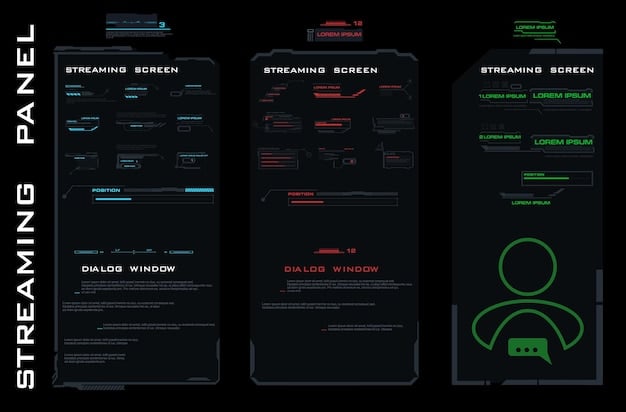
Fine-Tuning RAM Timings for Extra Performance
While enabling XMP is a great starting point, fine-tuning RAM timings can squeeze even more performance out of your Ryzen 7000 system. This involves manually adjusting the CAS latency and other timing parameters in the BIOS.
RAM timings, such as CAS latency (CL), tRCD, tRP, and tRAS, determine how quickly the RAM can access and process data. Lower timings generally result in better performance, but finding the optimal balance requires experimentation.
Understanding RAM Timing Parameters
CAS latency (CL) is the most critical timing parameter to focus on. It represents the number of clock cycles it takes for the RAM to respond to a read request. Lowering the CL value can reduce latency and improve overall system responsiveness.
Other timing parameters, such as tRCD (RAS to CAS Delay), tRP (RAS Precharge), and tRAS (RAS Active Time), also affect performance, but their impact is generally less significant than CAS latency.
The Risks of Overclocking
Manually adjusting the timing settings for the RAM also carry a degree of risk. It is safer to use pre-defined optimization softwares for this, or leave the settings as is if you aren’t familiar with overclocking.
Extreme settings can cause freezes or boot loops. Always follow the most reliable guides possible when overclocking components in your computer.
- CAS Latency (CL): The most critical timing parameter to focus on for performance gains.
- tRCD, tRP, tRAS: Other timing parameters that can be adjusted, but their impact is less significant.
- Experimentation: Fine-tuning RAM timings requires experimentation to find the optimal balance.
Fine-tuning RAM timings is an advanced technique for experienced users. However, the performance gains can be worth the effort for those willing to experiment and push their Ryzen 7000 system to its limits.
Benchmarking and Testing RAM Performance
After optimizing your RAM settings, it’s important to benchmark and test the performance to ensure stability and validate the gains. This involves running various benchmarks and stress tests to assess the impact of your optimizations.
Benchmarking provides a quantifiable measure of performance, allowing you to compare different RAM configurations and identify the optimal settings for your system. Stress testing ensures that your RAM is stable under heavy loads.
Popular Benchmarking Tools
Several popular benchmarking tools can be used to assess RAM performance, including AIDA64, Memtest86, and Geekbench. These tools provide detailed metrics on memory bandwidth, latency, and overall system performance.
AIDA64 is a comprehensive system information and benchmarking tool that includes a dedicated memory benchmark. Memtest86 is a standalone memory diagnostic tool that can detect errors and stability issues. Geekbench is a cross-platform benchmark that measures overall system performance, including memory performance.
Stress Testing for Stability
Stress testing is crucial to ensure that your RAM is stable under heavy loads. This involves running memory-intensive applications or using specialized stress testing tools like Prime95 or HCI Memtest.
If your system crashes or encounters errors during stress testing, it indicates that your RAM settings are unstable. In this case, you may need to relax your timings or reduce your RAM speed.
- AIDA64: A comprehensive system information and benchmarking tool with a dedicated memory benchmark.
- Memtest86: A standalone memory diagnostic tool for detecting errors and stability issues.
- Prime95/HCI Memtest: Stress testing tools for verifying RAM stability under heavy loads.
Benchmarking and testing are essential steps in optimizing RAM performance. They provide valuable insights into the impact of your optimizations and ensure that your system remains stable under various workloads.
Troubleshooting Common RAM Issues
Even with careful planning and optimization, you may encounter issues with your RAM. Troubleshooting these issues involves diagnosing the problem, identifying the cause, and implementing a solution.
Common RAM issues include system crashes, blue screens of death (BSODs), memory errors, and instability during gaming or other demanding applications. These issues can be caused by various factors, such as incompatible RAM, incorrect BIOS settings, or faulty hardware.
Diagnosing RAM Problems
The first step in troubleshooting RAM issues is to diagnose the problem. This involves observing the symptoms, checking error messages, and running memory diagnostic tools like Memtest86.
Memtest86 can identify memory errors and stability issues. If Memtest86 detects errors, it indicates that your RAM is faulty and needs to be replaced. If no errors are found, the issue may be related to BIOS settings or other hardware conflicts.
Updating BIOS and Drivers
Ensuring that your motherboard BIOS and drivers are up to date can resolve compatibility issues and improve system stability. Check the motherboard manufacturer’s website for the latest BIOS and driver updates.
Updating the BIOS can improve RAM compatibility and enable support for newer memory modules. Updating drivers can resolve conflicts and improve overall system performance.
- Memtest86: Use this tool to diagnose memory errors and stability issues.
- BIOS/Driver Updates: Keep your motherboard BIOS and drivers up to date for compatibility and stability.
- Hardware Check: Verify that all components are properly seated and connected.
Troubleshooting RAM issues requires patience and systematic problem-solving. By diagnosing the problem, identifying the cause, and implementing the appropriate solution, you can resolve RAM issues and restore stability to your system.
| Key Point | Brief Description |
|---|---|
| 🚀 RAM Speed Importance | Faster RAM boosts FPS due to the Ryzen’s Infinity Fabric. |
| ⚙️ Enabling XMP | Essential for achieving rated RAM speeds; configure in BIOS. |
| 🛠️ Fine-Tuning Timings | Manually adjust timings for extra performance gains; requires expertise. |
| 🧪 Benchmarking | Use tools like AIDA64 to test and validate RAM performance improvements. |
FAQ
▼
RAM speed directly impacts the performance of Ryzen 7000 series CPUs due to the Infinity Fabric, which relies on RAM speed for efficient communication between CPU cores and other components.
▼
XMP (Extreme Memory Profile) is a pre-defined performance profile for RAM. Enable it in your BIOS settings by looking for options labeled “XMP,” “DOCP,” or “AMP” to automatically configure RAM for optimal performance.
▼
Aim for DDR5 RAM kits rated at least 5200MHz or higher to take full advantage of the Ryzen 7000 series CPUs. Higher speeds lead to noticeable performance gains in gaming and other demanding applications.
▼
Use stress testing tools like Prime95 or HCI Memtest to verify RAM stability under heavy loads. If your system crashes or encounters errors, it indicates that your RAM settings are unstable.
▼
Common signs include system crashes, blue screens of death (BSODs), memory errors, and instability during gaming. Use Memtest86 to diagnose memory errors and consider updating BIOS/drivers.
Conclusion
In conclusion, optimizing RAM speed for your Ryzen 7000 series CPU can significantly enhance your gaming experience and overall system performance. By understanding the importance of RAM speed, choosing the right RAM, enabling XMP, and fine-tuning RAM timings, you can unlock that extra 15% FPS boost and ensure your system runs smoothly in 2025.





