NVIDIA Broadcast App: Boost Streaming Quality with AI in 2025

In 2025, the NVIDIA Broadcast App will continue to revolutionize streaming quality by leveraging AI-powered features such as noise removal, virtual backgrounds, and auto-framing, providing content creators with the tools they need to produce professional-grade broadcasts.
Enhance your streaming quality with the NVIDIA Broadcast App: Improve Your Streaming Quality with AI-Powered Features in 2025. Discover how this powerful tool uses artificial intelligence to transform your broadcasts.
What is the NVIDIA Broadcast App?
The NVIDIA Broadcast App is a software suite designed to enhance the quality of live streams, video conferences, and voice chats. By utilizing AI, it offers features that improve audio and video clarity, making it an essential tool for content creators and professionals alike.
The app’s core functionality revolves around several key AI-driven features that address common issues faced by streamers and video communicators. These features are regularly updated and refined, ensuring users have access to the latest advancements in AI-enhanced broadcasting.
Key Features of NVIDIA Broadcast
Let’s explore some of the primary features that make NVIDIA Broadcast a standout application in the realm of streaming and video communication.
- Noise Removal: Eliminates background noise from your microphone feed, ensuring clear and crisp audio for your audience.
- Virtual Background: Allows you to replace your real-world background with a custom image, video, or blur effect.
- Auto Frame: Uses AI to automatically keep your face centered in the frame, even as you move around.
- Audio Denoise: Removes noise from incoming audio, such as from other conference participants, ensuring clear communication.
These features work together to create a more professional and engaging streaming or video conferencing experience. The NVIDIA Broadcast App seamlessly integrates with popular streaming software and communication platforms, making it easy to incorporate into your existing workflow.
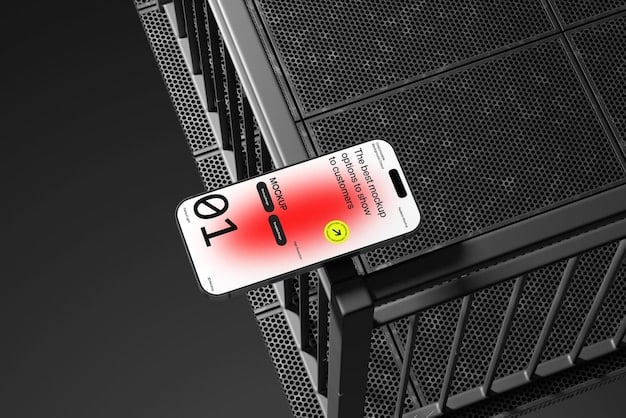
AI-Powered Features: Revolutionizing Streaming Quality
At the heart of NVIDIA Broadcast is its use of artificial intelligence to enhance audio and video quality. These AI-powered features are not just gimmicks; they represent a significant leap forward in streaming technology, addressing common pain points for content creators.
The integration of AI allows the NVIDIA Broadcast App to perform tasks that were previously difficult or impossible to achieve. This technology dynamically adapts to changing conditions, providing consistent and high-quality results.
How AI Enhances Audio Quality
One of the most significant challenges for streamers is maintaining clear audio quality. AI tackles this issue head-on, offering noise removal and audio denoising capabilities.
- Real-time Noise Cancellation: The app uses AI models to identify and suppress unwanted background noises, such as keyboard clicks, fan noise, and ambient sounds.
- Improved Voice Clarity: By removing distractions, the NVIDIA Broadcast App ensures that your voice remains clear and intelligible, even in noisy environments.
- Customizable Settings: Users can adjust the intensity of the noise removal to suit their specific needs and preferences.
Transforming Video with AI
AI also plays a crucial role in enhancing video quality, providing features like virtual backgrounds and auto-framing that were once only possible with expensive hardware and complex setups.
Whether you’re looking to create a more professional appearance or add a touch of creativity to your streams, AI offers a range of tools to transform your video.
Setting Up the NVIDIA Broadcast App in 2025
Getting started with the NVIDIA Broadcast App is a straightforward process, but it’s important to ensure that your system meets the necessary requirements and that you follow the installation steps correctly. In 2025, the setup process remains similar, with updates focusing on improved compatibility and ease of use.
By following these steps, you can quickly set up the NVIDIA Broadcast App and begin taking advantage of its AI-powered features to enhance your streaming and video communication quality.
System Requirements
Before installing the NVIDIA Broadcast App, make sure your system meets the following minimum requirements:
- GPU: NVIDIA GeForce RTX or Quadro RTX GPU
- Driver: NVIDIA Driver version 460.89 or newer
- Operating System: Windows 10 64-bit or later
- RAM: 8GB of system memory
Meeting these requirements will ensure that the app runs smoothly and that you can take full advantage of its AI-powered features.
Installation Steps
The installation process is designed to be user-friendly, guiding you through each step of the way. Here’s how to install the NVIDIA Broadcast App:
- Download the latest version of the NVIDIA Broadcast App from the NVIDIA website.
- Run the installer and follow the on-screen instructions.
- Once the installation is complete, launch the NVIDIA Broadcast App.
- Configure your audio and video devices within the app.
- Enable the desired AI-powered features, such as noise removal and virtual background.

Optimizing Your Streaming Setup with NVIDIA Broadcast
Once you have the NVIDIA Broadcast App installed and configured, the next step is to optimize your streaming setup to achieve the best possible audio and video quality. This involves fine-tuning various settings and ensuring that the app is properly integrated with your streaming software.
By taking the time to optimize your streaming setup, you can deliver a superior viewing experience to your audience, enhancing engagement and building a loyal following.
Configuring Audio Settings
Properly configuring your audio settings is crucial for ensuring clear and crisp sound quality during your streams.
- Select the Correct Microphone: Choose the microphone you want to use for your stream within the NVIDIA Broadcast App.
- Adjust Noise Removal Settings: Experiment with the noise removal intensity to find the optimal balance between noise reduction and audio clarity.
- Monitor Audio Levels: Keep an eye on your audio levels to ensure that your voice is neither too quiet nor too loud.
Video Configuration Tips
In addition to audio, optimizing your video settings is essential for creating a visually appealing stream.
- Choose the Right Camera: Select the camera you want to use for your stream within the NVIDIA Broadcast App.
- Enable Auto Frame: Activate the auto-frame feature to keep your face centered in the frame, even as you move around.
- Customize Virtual Backgrounds: Experiment with different virtual backgrounds to find one that complements your stream’s theme and aesthetic.
Troubleshooting Common Issues
While the NVIDIA Broadcast App is generally reliable, you may encounter occasional issues that require troubleshooting. Knowing how to address these problems can save you time and frustration, ensuring that your streams run smoothly.
These are just a few of the common issues you may encounter when using the NVIDIA Broadcast App. By following these troubleshooting tips, you can resolve these problems quickly and get back to streaming.
Audio Problems
If you’re experiencing audio-related issues, such as distorted sound or no audio at all, try the following:
- Check Microphone Connections: Ensure that your microphone is properly connected to your computer.
- Verify Audio Settings: Double-check your audio settings within the NVIDIA Broadcast App and your streaming software.
- Update Audio Drivers: Make sure your audio drivers are up to date.
Video Issues
If you’re having trouble with your video, such as a black screen or distorted image, try these solutions:
- Check Camera Connections: Ensure that your camera is properly connected to your computer.
- Verify Video Settings: Double-check your video settings within the NVIDIA Broadcast App and your streaming software.
- Update Graphics Drivers: Make sure your graphics drivers are up to date.
The Future of NVIDIA Broadcast: What to Expect in 2025
As we move into 2025, the NVIDIA Broadcast App is expected to continue evolving, with new features and improvements designed to further enhance the streaming and video communication experience. Innovations in AI and machine learning will likely play a central role in these advancements.
By staying informed about the latest developments and embracing new features, you can ensure that you’re always delivering the highest quality streams and video conferences.
Expected Enhancements
Here are some of the enhancements we can anticipate in future versions of the NVIDIA Broadcast App:
- Improved AI Models: More advanced AI models that provide even better noise removal, virtual background, and auto-framing capabilities.
- Expanded Compatibility: Support for a wider range of streaming software and communication platforms.
- New Features: The introduction of new AI-powered features that address emerging needs and challenges in the streaming and video communication space.
Staying Updated
To stay informed about the latest updates and features, be sure to follow NVIDIA’s official channels, including their website, social media accounts, and developer forums.
| Key Feature | Brief Description |
|---|---|
| 🎤 Noise Removal | Eliminates background noise for clearer audio. |
| 🖼️ Virtual Background | Replaces your background with an image or blur. |
| 🤖 Auto Frame | Keeps your face centered automatically. |
| 🔊 Audio Denoise | Removes noise from incoming audio sources. |
Frequently Asked Questions
▼
The NVIDIA Broadcast App is used to enhance the audio and video quality of live streams, video conferences, and voice chats by leveraging AI-powered features like noise removal and virtual backgrounds.
▼
The minimum requirements include an NVIDIA GeForce RTX or Quadro RTX GPU, NVIDIA Driver version 460.89 or newer, Windows 10 64-bit or later, and 8GB of system memory.
▼
The app uses AI models to identify and suppress unwanted background noises, such as keyboard clicks and fan noise, ensuring clear audio for your audience.
▼
Yes, the NVIDIA Broadcast App allows you to replace your real-world background with a custom image, video, or blur effect, providing flexibility for your streams.
▼
Auto-framing uses AI to automatically keep your face centered in the frame, even as you move around, ensuring that you remain the focus of attention.
Conclusion
The NVIDIA Broadcast App: Improve Your Streaming Quality with AI-Powered Features in 2025, stands as a testament to the transformative power of AI in enhancing streaming and video communication experiences. By offering advanced features like noise removal, virtual backgrounds, and auto-framing, the app empowers content creators and professionals to deliver high-quality broadcasts with ease. As technology continues to evolve, keeping abreast of the latest enhancements and optimizing your setup will ensure you remain at the forefront of streaming excellence.





