Overclocking Your GPU: Beginner’s Guide to Boost Gaming PC Performance

Overclocking your GPU is a process of increasing its clock speed beyond the manufacturer’s default settings to achieve higher frame rates and smoother gameplay in your gaming PC, but it requires careful monitoring and adjustments to maintain stability and prevent damage.
Want to squeeze every last drop of performance out of your gaming PC? Then learning about overclocking your GPU is essential. This guide will walk you through the basics, helping you unlock hidden potential and boost your gaming experience.
What is GPU Overclocking?
GPU overclocking is the practice of increasing the clock speeds of your graphics card beyond the manufacturer’s specified defaults. This essentially “speeds up” the processing capabilities of your GPU, potentially leading to improved performance in games and other graphically intensive applications.
Think of it like tuning a car engine – you’re pushing the components to work a little harder and faster than they were originally designed for. While there are risks involved, the potential benefits in terms of increased frame rates and smoother gameplay can be significant.
Why Overclock Your GPU?
Gamers often pursue overclocking to achieve higher frame rates in their favorite games, especially at higher resolutions or with demanding graphics settings. Overclocking can also extend the life of your hardware by allowing you to play newer titles at acceptable frame rates without immediately upgrading to a new GPU.
- Improved Frame Rates: Experience smoother gameplay with higher frames per second.
- Enhanced Visuals: Play games at higher resolutions and graphical settings.
- Cost-Effective Performance Boost: Get more performance from your existing hardware.
However, it’s important to approach overclocking with caution. Pushing your GPU too far can lead to instability, crashes, or even permanent damage. Careful monitoring and incremental adjustments are key to a successful and safe overclocking experience.
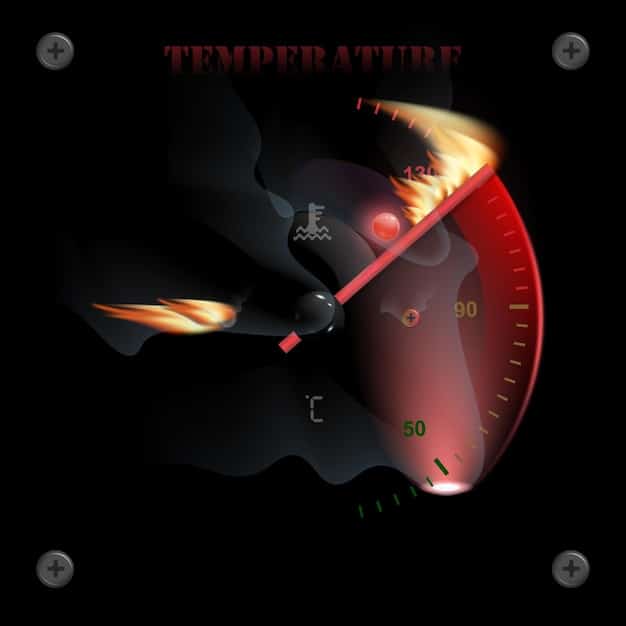
Is Your GPU Ready for Overclocking?
Before diving into overclocking, it’s crucial to assess whether your GPU is a good candidate. Not all GPUs are created equal, and some are better suited for overclocking than others. Factors like the GPU’s cooling system, power delivery, and overall architecture play a significant role.
Check your GPU’s specifications to determine its thermal design power (TDP). This is the amount of heat your GPU is expected to dissipate. Also, examine the cooling solution – does your GPU have a robust air cooler, a liquid cooler, or just a basic heatsink? Better cooling generally allows for higher overclocks.
Factors Affecting Overclocking Potential
Several factors can influence how well your GPU overclocks. Consider these aspects of your system before attempting to overclock:
- Cooling Solution: Adequate cooling is essential to prevent overheating.
- Power Supply: Ensure your PSU has enough wattage to handle the increased power draw.
- GPU Quality: Some GPUs simply overclock better than others due to manufacturing variances.
Additionally, it’s advisable to update your GPU drivers to the latest version. Newer drivers often include performance optimizations and stability improvements that can enhance your overclocking experience. Finally, download and install GPU monitoring software, such as MSI Afterburner or EVGA Precision X1, which are essential for tracking temperatures, clock speeds, and voltage.
Tools You’ll Need
Overclocking your GPU requires specific tools to monitor performance, adjust settings, and test stability. Having the right software and utilities will help ensure a safe and effective overclocking process.
First, you’ll need software that allows you to adjust the GPU’s clock speeds and voltage. Popular options include MSI Afterburner, EVGA Precision X1, and ASUS GPU Tweak II. These utilities provide a user-friendly interface for tweaking various parameters.
Essential Software for GPU Overclocking
Here’s a list of must-have software for overclocking your GPU:
- MSI Afterburner: A widely used tool for overclocking and monitoring GPUs.
- EVGA Precision X1: An alternative to Afterburner, especially suited for EVGA GPUs.
- GPU-Z: A lightweight utility for displaying detailed information about your GPU.
In addition to overclocking software, you’ll need benchmarking tools to test the stability and performance of your overclock. Popular choices include Unigine Heaven, Unigine Superposition, and 3DMark. These benchmarks simulate demanding gaming scenarios and provide a score that you can use to compare performance before and after overclocking.
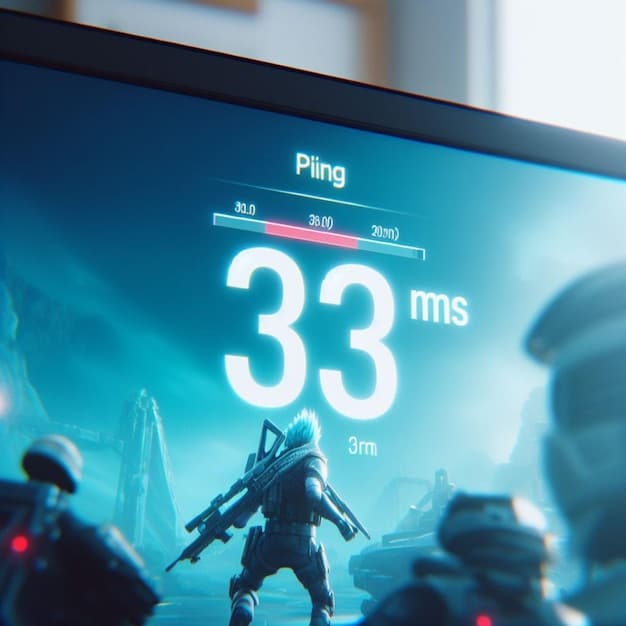
Step-by-Step Overclocking Guide
Now that you have the necessary tools and a basic understanding of GPU overclocking, let’s dive into the step-by-step process. Remember, it’s crucial to proceed carefully and make incremental adjustments to avoid damaging your hardware.
Begin by opening your overclocking software of choice (e.g., MSI Afterburner). Familiarize yourself with the interface – you’ll typically see sliders for core clock, memory clock, voltage, and fan speed. Before making any changes, take note of your GPU’s baseline temperatures and clock speeds while running a benchmark or playing a demanding game.
Adjusting Clock Speeds and Voltage
Here’s how to adjust clock speeds and voltage safely:
- Incrementally Increase Core Clock: Start by increasing the core clock by a small amount (e.g., 10-20 MHz).
- Test for Stability: Run a benchmark to test stability. If the benchmark runs without crashing or artifacts, proceed to the next step.
- Incrementally Increase Memory Clock: Increase the memory clock in a similar fashion.
After adjusting both the core and memory clocks, run a longer benchmark (e.g., 30 minutes) to ensure sustained stability. If you encounter crashes or visual artifacts, reduce the clock speeds until the system is stable. As you increase clock speeds, monitor your GPU temperature closely. If it exceeds the recommended maximum (typically around 80-85°C), you may need to increase the fan speed or improve your cooling solution.
Testing Stability and Monitoring
Stability testing is a critical part of the overclocking process. It ensures that your overclocked GPU can handle demanding workloads without crashing or producing visual artifacts. Monitoring your GPU’s temperature is equally important to prevent overheating and potential damage.
To test stability, run a demanding benchmark, such as Unigine Heaven or 3DMark, for an extended period (at least 30 minutes). Keep an eye out for any signs of instability, such as crashes, freezes, or visual artifacts like screen tearing or distorted textures.
Monitoring GPU Temperature
Use monitoring software to track your GPU’s temperature. Here’s what you should look for:
- Idle Temperature: The temperature of your GPU when it’s not under heavy load (e.g., browsing the web).
- Load Temperature: The temperature of your GPU while running a demanding benchmark or game.
- Maximum Temperature: The highest temperature your GPU reaches during heavy use.
If your GPU temperature exceeds the recommended maximum, try increasing the fan speed or improving your cooling solution. You can also try reducing the clock speeds or voltage to lower the heat output. Remember, stability and safety are more important than squeezing out every last bit of performance.
Common Overclocking Issues and Solutions
Overclocking isn’t always a smooth process. You might encounter issues like crashes, artifacts, or overheating. These are common problems, and understanding how to troubleshoot them is crucial for a successful overclock.
One of the most common issues is system instability, which manifests as crashes or freezes. This usually indicates that your overclock is too aggressive. Reduce the clock speeds of your GPU core or memory until the system is stable. Also, ensure that your power supply unit (PSU) is providing enough power to the GPU.
Troubleshooting Overclocking Problems
Here are some common issues and their solutions:
- Crashes: Reduce core and memory clock speeds.
- Artifacts: Reduce memory clock speed or increase voltage (carefully).
- Overheating: Increase fan speed or improve cooling solution.
Visual artifacts, such as strange lines or patterns on the screen, often indicate that the memory clock is too high. Try reducing the memory clock speed until the artifacts disappear. Overheating can be addressed by increasing the fan speed of your GPU cooler. You can usually adjust the fan speed using your overclocking software. If that doesn’t help, consider upgrading to a more powerful cooler. If you’re still experiencing issues, consider resetting your GPU to its default settings and starting the overclocking process from scratch.
| Key Point | Brief Description |
|---|---|
| 🚀 Performance Boost | Increases frame rates for smoother gaming. |
| 🌡️ Temperature Monitoring | Essential to prevent overheating. |
| 🛠️ Stability Testing | Ensures reliability under increased load. |
| 🛡️ Safety Precautions | Incremental adjustments prevent damage. |
FAQ
▼
GPU overclocking involves increasing the GPU’s clock speeds beyond the manufacturer’s default settings. This aims to achieve higher performance in games and other graphically intensive tasks.
▼
Yes, but it requires careful monitoring and incremental adjustments. Excessive overclocking or inadequate cooling can lead to damage. Always stay within safe temperature limits.
▼
You’ll need overclocking software like MSI Afterburner or EVGA Precision X1, as well as benchmarking tools like Unigine Heaven or 3DMark for stability testing.
▼
Use monitoring software that comes with your overclocking tool. These programs display real-time temperature readings, ensuring you don’t exceed safe limits.
▼
If your system crashes during overclocking, reduce the clock speeds or voltage until the system becomes stable. This usually resolves instability issues.
Conclusion
In conclusion, overclocking your GPU can be a rewarding way to boost gaming performance, but it demands careful attention and a systematic approach. As you navigate through the process, always prioritize stability and safety, making small, incremental adjustments. By following this beginner’s guide, you can unlock the hidden potential of your GPU while minimizing risks.





