Monitor Your NVIDIA GPU Temperature and Prevent Overheating in 2025

Monitoring your NVIDIA GPU’s temperature and taking proactive steps to prevent overheating in 2025 is critical for maintaining optimal performance, preventing hardware damage, and ensuring a smooth computing experience.
Is your NVIDIA GPU running hotter than it should? Ensuring your GPU stays cool is crucial for peak performance and longevity. Let’s explore **how to monitor your NVIDIA GPU’s temperature and prevent overheating in 2025**, keeping your system running smoothly.
Understanding GPU Temperature and Its Importance
Your NVIDIA GPU is a powerhouse, but with great power comes great heat. Understanding why GPU temperature matters is the first step in ensuring its longevity and optimal performance. A GPU operating at high temperatures can experience thermal throttling, reducing its clock speed and, consequently, performance.
Moreover, prolonged exposure to high temperatures can degrade the GPU’s components, potentially leading to permanent damage. Monitoring your GPU’s temperature allows you to proactively address potential issues and prevent costly repairs or replacements.
Why Overheating Occurs
Several factors can contribute to GPU overheating. Insufficient cooling solutions, such as inadequate fans or poor thermal paste application, are common culprits. Dust accumulation on the GPU and within the system case restricts airflow, trapping heat and preventing efficient dissipation.
Demanding applications, like graphically intensive games or video editing software, push the GPU to its limits, generating significant heat. Ambient temperature also plays a role; a warmer room will naturally lead to higher GPU temperatures.

Consequences of High GPU Temperatures
The consequences of running your NVIDIA GPU at high temperatures extend beyond performance throttling. Excessive heat can cause instability, leading to crashes, artifacts on the screen, and even system-wide failures. The lifespan of the GPU can be significantly reduced, forcing you to replace it sooner than expected.
- Performance Throttling: GPU reduces clock speeds to prevent damage.
- System Instability: Crashes and graphical artifacts become common.
- Reduced Lifespan: Components degrade faster, leading to premature failure.
Monitoring your GPU’s temperature is not just about optimizing performance; it’s about protecting your investment and ensuring a stable and reliable computing experience. By understanding the factors that contribute to overheating and the potential consequences, you can take preventive measures to keep your GPU running cool and healthy.
Software Tools for Monitoring GPU Temperature
Fortunately, numerous software tools are available to monitor your NVIDIA GPU’s temperature in real-time. These tools provide detailed information about your GPU’s performance, allowing you to track temperature fluctuations and identify potential issues before they escalate.
From NVIDIA’s built-in solutions to third-party monitoring utilities, there’s a tool to suit every user’s needs and preferences. These tools not only display the current temperature but also offer features such as customizable alerts, logging capabilities, and performance graphs.
NVIDIA GeForce Experience
NVIDIA GeForce Experience is more than just a driver updater; it also includes a robust monitoring feature. The in-game overlay allows you to track your GPU’s temperature, clock speed, and frame rate without interrupting your gameplay.
To enable the overlay, simply open GeForce Experience, navigate to the settings, and enable the “In-Game Overlay” option. You can customize the overlay to display the information you find most relevant. Keep in mind, however, that this tool is a broad utility designed for multiple purposes.
MSI Afterburner
MSI Afterburner is a popular choice among enthusiasts due to its comprehensive features and customizable interface. While primarily designed for overclocking, Afterburner also offers excellent temperature monitoring capabilities.
It displays the GPU’s temperature in real-time and allows you to create custom fan curves to optimize cooling performance. This ensures your GPU is only running as fast as necessary, but no faster. Afterburner is compatible with most NVIDIA GPUs, regardless of the manufacturer.
HWMonitor
HWMonitor is a lightweight and easy-to-use utility that provides detailed information about your system’s hardware, including the GPU. It displays the current temperature, minimum temperature, and maximum temperature of your GPU, allowing you to track temperature fluctuations over time.
- NVIDIA GeForce Experience: Integrated overlay for in-game monitoring.
- MSI Afterburner: Comprehensive tool with fan control and overclocking features.
- HWMonitor: Lightweight utility for detailed hardware information.
Choosing the right software tool depends on your individual needs and preferences. NVIDIA GeForce Experience offers a convenient solution for in-game monitoring, while MSI Afterburner provides advanced customization options. HWMonitor is a simple and reliable option for basic temperature monitoring. By utilizing these tools, you can stay informed about your GPU’s temperature and take proactive steps to prevent overheating.
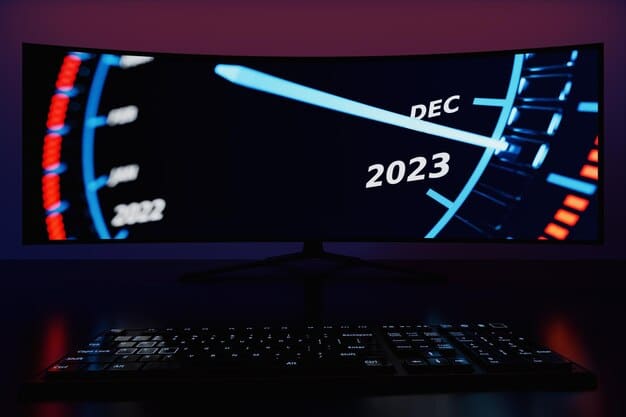
Physical Checks and Maintenance for GPU Cooling
While software monitoring is essential, physical checks and maintenance are equally important for ensuring optimal GPU cooling. Dust accumulation, improper fan function, and degraded thermal paste can all contribute to overheating. Regularly inspecting and maintaining your GPU can prevent these issues and prolong its lifespan.
A proactive approach to maintenance will not only keep your GPU running cooler but also improve overall system performance. Simple tasks like cleaning dust and reapplying thermal paste can have a significant impact on GPU temperature and stability.
Cleaning Dust
Dust is a major contributor to GPU overheating. Over time, dust accumulates on the GPU’s heatsink and fans, restricting airflow and trapping heat. Regularly cleaning your GPU can significantly improve its cooling performance.
Use a can of compressed air to gently blow away dust from the heatsink fins and fan blades. Be sure to hold the can at an angle to prevent moisture from entering the system. For stubborn dust, a soft brush can be used to dislodge it.
Checking Fan Functionality
The GPU’s cooling fans are responsible for dissipating heat away from the heatsink. Ensure that the fans are spinning freely and are not obstructed by cables or other components. If a fan is not spinning, it may indicate a hardware issue that requires replacement.
Most monitoring softwares will let you alter the fan curves. Ensure these are set to run quickly when the GPU is running at higher temperatures. This will help keep the unit cooler under extense use.
Replacing Thermal Paste
Thermal paste is applied between the GPU die and the heatsink to improve heat transfer. Over time, thermal paste can dry out and lose its effectiveness, leading to higher GPU temperatures. Replacing the thermal paste can restore optimal heat transfer and lower temperatures.
- Cleaning Dust from HeatSink
- Checking for Proper Fan Functionality
- Replacing Thermal Paste
Performing these physical checks and maintenance tasks regularly can ensure that your NVIDIA GPU stays cool and performs optimally. A combination of software monitoring and proactive maintenance is the key to preventing overheating and prolonging the lifespan of your GPU. These measures will ensure the quality, longevity and functionality of your devices.
Optimizing Case Airflow for Better GPU Cooling
The overall airflow within your computer case plays a crucial role in GPU cooling. Proper airflow ensures that hot air is efficiently exhausted from the case, while cool air is drawn in to replace it. Optimizing case airflow can significantly reduce GPU temperatures and improve overall system stability.
Consider the placement of case fans, cable management, and the overall design of your case to maximize airflow efficiency. A well-ventilated case allows for better heat dissipation, reducing the strain on the GPU’s cooling solution.
Case Fan Placement
The placement of case fans is critical for creating effective airflow. As a general rule, front and side fans should be used as intake fans, drawing cool air into the case. Rear and top fans should be used as exhaust fans, expelling hot air from the case.
Experiment with different fan configurations to find the optimal setup for your system. Monitor GPU temperatures after each adjustment to determine the most effective fan placement.
Cable Management
Poor cable management can obstruct airflow, trapping heat and reducing cooling efficiency. Neatly route cables away from fans and heatsinks to ensure unobstructed airflow throughout the case.
Use cable ties or Velcro straps to bundle cables together and keep them out of the way. A clean and organized case promotes better airflow and reduces the risk of overheating.
Choosing a Well-Ventilated Case
The design of your computer case can significantly impact airflow. Choose a case with good ventilation, featuring mesh panels or perforated surfaces to allow for ample airflow.
- Optimal Case Fan Placement Strategies
- The Importance of Internal Cable Management
- Selecting Well-Ventilated Case Designs
A case with poor ventilation can restrict airflow, trapping heat and leading to higher GPU temperatures. By optimizing case airflow, you can create a more efficient cooling environment for your NVIDIA GPU. Proper fan placement, cable management, and a well-ventilated case design are all essential for preventing overheating and maintaining optimal performance.
Adjusting Graphics Settings for Reduced Heat Generation
Demanding graphics settings can put a significant strain on your NVIDIA GPU, leading to increased heat generation. Adjusting graphics settings in games and applications can reduce the GPU’s workload, lowering temperatures and improving overall performance.
Experiment with different settings to find a balance between visual quality and thermal performance. Lowering resolution, reducing texture quality, and disabling certain effects can significantly reduce the GPU’s heat output.
Lowering Resolution
Resolution has a direct impact on the GPU’s workload. Lowering the resolution reduces the number of pixels the GPU needs to render, decreasing its power consumption and heat generation.
Consider playing games at a lower resolution, such as 1080p instead of 1440p, to reduce GPU temperatures. Most monitors are designed to downscale resolutions. Thus, the change should be seamless to the user.
Reducing Texture Quality
High-resolution textures require more memory and processing power, increasing the GPU’s workload. Reducing texture quality can significantly lower GPU temperatures, with minimal impact on visual quality.
Experiment with different texture settings to find the optimal balance between visuals and performance. The less power the GPU users, the less it has to cool.
Disabling Resource-Intensive Effects
Certain graphical effects, such as anti-aliasing, shadows, and ambient occlusion, can be very resource-intensive. Disabling or reducing these effects can significantly lower GPU temperatures without significantly impacting visual fidelity. Always prioritize GPU temperatures!
By adjusting graphics settings, you can reduce the strain on your NVIDIA GPU and prevent overheating. Lowering resolution, reducing texture quality, and disabling resource-intensive effects are all effective ways to lower GPU temperatures and improve overall system performance. These easy fixes will have your GPU working as intended!
When to Consider Upgrading Your Cooling Solution
While software monitoring, physical maintenance, and graphics settings adjustments can help manage GPU temperatures, there comes a point when upgrading your cooling solution becomes necessary. If your GPU consistently runs at high temperatures despite your best efforts, it may be time to invest in a more efficient cooling solution.
Consider factors such as your budget, the size of your case, and your desired cooling performance when choosing a new cooling solution. From aftermarket air coolers to liquid cooling systems, there are numerous options available to suit every user’s needs.
Aftermarket Air Coolers
Aftermarket air coolers offer improved cooling performance compared to stock coolers. These coolers typically feature larger heatsinks and more powerful fans, allowing for better heat dissipation.
Research different air cooler options and choose one that is compatible with your GPU and your case. Many third party cooling companies provide high quality alternatives to what comes from the factory.
Liquid Cooling Systems
Liquid cooling systems, also known as water coolers, offer superior cooling performance compared to air coolers. These systems use a liquid coolant to transfer heat away from the GPU, allowing for more efficient heat dissipation.
Liquid cooling systems come in both closed-loop (all-in-one) and custom loop configurations. Closed-loop systems are easier to install and maintain, while custom loop systems offer more flexibility and customization options. Consult a professional before self installation.
Identifying the Need for an Upgrade
Several signs indicate that it may be time to upgrade your GPU cooling solution. These include consistently high GPU temperatures, performance throttling, and excessive fan noise. If your GPU consistently runs above 80 degrees Celsius, it’s a good time to consider an upgrade.
- Signs That It’s Time to Upgrade Your Cooling Solution.
- Selecting Third-Party Aftermarket Air Coolers
- Pros and Cons of Investing in Liquid Cooling Systems
Upgrading your GPU cooling solution can significantly improve thermal performance and prevent overheating. By choosing the right cooling solution and monitoring your GPU’s temperature, you can ensure that your system runs smoothly and reliably. The upgrade process is usually straightforward and you can reference many guides online.
| Key Point | Brief Description |
|---|---|
| 🌡️Monitor Temperature | Use software like MSI Afterburner to check GPU temperature regularly. |
| 💨Clean Dust | Regularly clean dust from the GPU heatsink and fans. |
| ⚙️Adjust Settings | Lower resolution and reduce texture quality in games. |
| ❄️Upgrade Cooling | Consider aftermarket air coolers or liquid cooling for better heat dissipation. |
FAQ
▼
Generally, a safe operating temperature for an NVIDIA GPU is below 85°C (185°F). Exceeding this temperature for extended periods can lead to performance throttling or damage.
▼
It’s recommended to clean the dust from your GPU every 3-6 months, depending on the environment. If you notice higher temperatures, clean it more frequently.
▼
Yes, using a can of compressed air is a safe and effective way to remove dust from your GPU. Make sure to hold the can at an angle.
▼
Signs of GPU overheating include performance throttling, frequent crashes, graphical artifacts, and excessive fan noise. Monitor temperatures regularly.
▼
Consider reapplying thermal paste if you notice GPU temperatures rising significantly, especially after a few years of use. Reapplying every 1-2 years is recommended.
Conclusion
Keeping an eye on your NVIDIA GPU’s temperature and taking preventive measures is key to maintaining its performance and longevity. Armed with the right tools and a proactive approach, you can ensure your GPU stays cool and performs optimally in 2025 and beyond.





