NVIDIA Driver Update 2025: Maximize Performance for AAA Titles

The NVIDIA Driver Update Guide for 2025 provides gamers and enthusiasts with essential information on optimizing their NVIDIA graphics cards for the latest AAA titles, ensuring peak performance and a seamless gaming experience.
Ready to get the most out of your NVIDIA graphics card? The NVIDIA Driver Update Guide: Optimizing Performance for the Latest AAA Titles in 2025 is your key to unlocking peak gaming performance. Let’s dive in and ensure you’re ready for the latest and greatest games.
Keeping Your NVIDIA Drivers Updated for Peak Performance
Keeping your NVIDIA drivers up-to-date is crucial for optimal gaming performance and system stability. New drivers often include performance enhancements, bug fixes, and support for the latest games and technologies. Let’s explore why regular updates are essential.
The Importance of Timely Driver Updates
Updating your drivers regularly ensures you’re taking advantage of the latest improvements and fixes provided by NVIDIA. This can lead to smoother gameplay, better graphics, and fewer technical issues.
Benefits of Updating to the Latest Drivers
The benefits include enhanced performance in new games, improved compatibility with new hardware, and resolutions for known bugs and vulnerabilities. Ignoring updates can leave you with a subpar gaming experience.
- Improved game performance by optimizing the usage of hardware resources.
- Fixes for identified bugs and glitches affecting stability and graphics quality.
- Support for new NVIDIA technologies that enhances graphics rendering and visual fidelity.
- Ensuring compatibility with new hardware components and peripherals.
Regular driver updates are more than just routine maintenance; they’re a crucial part of keeping your gaming setup running smoothly and effectively. By staying on top of these updates, you ensure you’re always getting the best possible performance from your NVIDIA hardware, enhancing your overall gaming experience.
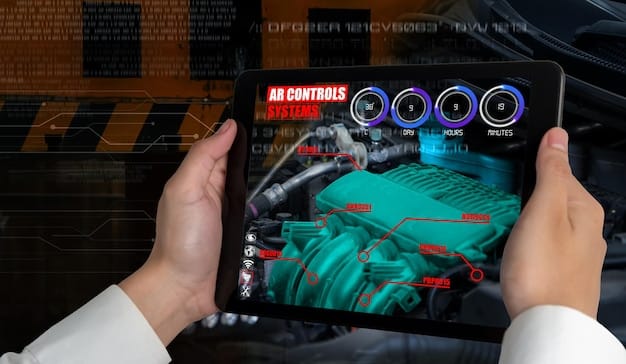
A Step-by-Step Guide to Updating Your NVIDIA Drivers
Updating your NVIDIA drivers doesn’t have to be a daunting task. NVIDIA provides several convenient methods to keep your drivers current, ensuring you always have the best possible experience. Here’s how to update your drivers using GeForce Experience, Windows Update, and manual downloads.
Using GeForce Experience
GeForce Experience is NVIDIA’s official software for managing drivers and optimizing game settings. It simplifies the update process with intuitive notifications and automatic installations.
Updating via Windows Update
Windows Update can also deliver NVIDIA driver updates, although these may sometimes be delayed. This method integrates driver updates with your regular system updates.
- Open GeForce Experience: Locate the GeForce Experience icon in your system tray or start menu and launch the application.
- Check for Updates: Navigate to the “Drivers” tab and click “Check for Updates.” GeForce Experience will scan for available updates.
- Install the Latest Driver: If an update is available, click “Download” to download the driver. Once downloaded, click “Express Installation” for a streamlined installation process.
Each method offers its own set of advantages, allowing you to choose the one that best fits your tech comfort level and update preferences. Using GeForce Experience is generally the easiest and most recommended, but knowing the other options ensures you can always keep your drivers up to date, regardless of the circumstances.
Optimizing Game Settings for Maximum Performance in 2025
Once your drivers are updated, the next step is to optimize your game settings for the best balance between visual quality and performance. NVIDIA offers various tools and features to help you fine-tune these settings, ensuring a smooth and immersive gaming experience. Let’s look at some ways to optimize your game settings.
Leveraging GeForce Experience for Optimal Settings
GeForce Experience can analyze your system and automatically configure the optimal settings for each game. This is a great starting point for achieving good performance without manual tweaking.
Adjusting In-Game Graphics Settings
Manually adjusting graphics settings can provide even more control over performance and visual quality. Experiment with different settings to find the perfect balance.

- Use GeForce Experience: Allow GeForce Experience to automatically set the graphics based on the graphics card, processor, and monitor you have.
- Understand Graphics Options: Adjust individual settings such as texture quality, shadow quality, and anti-aliasing to find the best balance between visuals and frame rate.
- Monitor Performance: Use tools like the FPS counter in GeForce Experience to monitor the effect of different settings on game performance.
Optimizing game settings is an ongoing process. As new games are released and hardware evolves, you might need to revisit your settings to maintain optimal performance. By taking the time to fine-tune these settings, you can enjoy visually stunning games without sacrificing smooth gameplay, making your gaming experience more immersive and enjoyable. Mastering this balance is key to making the most of your NVIDIA hardware in 2025.
Troubleshooting Common Driver Issues in 2025
Even with the best care, driver issues can sometimes arise. Knowing how to troubleshoot common problems can save you a lot of frustration and ensure your system remains stable. Let’s discuss some typical troubleshooting steps.
Identifying Driver-Related Problems
Common symptoms of driver problems include crashes, graphical artifacts, and performance issues. Recognizing these signs early can help you address the underlying cause more quickly.
Resolving Driver Conflicts and Errors
Driver conflicts can occur when multiple drivers are installed or when a driver is incompatible with your system. Resolving these conflicts often involves clean installations and compatibility checks.
- Use a Driver Uninstaller: Employ a tool like Display Driver Uninstaller (DDU) to completely remove old drivers.
- Reinstall Drivers: After uninstalling, download and install the latest drivers directly from NVIDIA.
- Check Compatibility: Ensure that the drivers you are installing are compatible with your version of Windows and your graphics card model.
Effective troubleshooting ensures that minor hiccups don’t turn into major disruptions. By being proactive and informed, you can quickly resolve driver-related issues, keeping your system running smoothly and maintaining an enjoyable gaming experience.
Future Trends in NVIDIA Driver Technology
Looking ahead to 2025, NVIDIA continues to innovate in driver technology, pushing the boundaries of what’s possible in gaming and graphics performance. Understanding these trends can help you prepare for future updates and technologies. Let’s take a peek at some expected advancements.
Anticipated Driver Enhancements
Future driver updates are expected to focus on improved real-time ray tracing, AI-driven performance optimizations, and better support for high-resolution displays. These enhancements will deliver even more immersive and visually stunning gaming experiences.
Integration of AI and Machine Learning
AI and machine learning are playing an increasing role in driver technology. NVIDIA is using AI to optimize performance dynamically, reduce latency, and enhance image quality, ensuring a more responsive and enjoyable gaming experience.
- AI-Driven Optimization: NVIDIA is leveraging AI to dynamically adjust graphics settings based on real-time analysis, ensuring optimal performance across various games.
- Enhanced Ray Tracing: Future drivers will likely bring improvements to real-time ray tracing, making lighting and reflections even more realistic and immersive.
- Better Support for High-Resolution Displays: As display technologies continue to evolve, NVIDIA drivers will need to adapt to support higher resolutions and refresh rates.
Staying informed about these trends allows you to anticipate and prepare for future updates, ensuring that you’re always ready to take full advantage of the latest advancements in gaming technology. These forward-looking improvements promise to deliver even more realistic and immersive gaming experiences. By keeping an eye on these developments, you can ensure you’re always maximizing the potential of your NVIDIA hardware.
Conclusion
Optimizing your NVIDIA drivers for the latest AAA titles in 2025 is a multifaceted process involving regular updates, careful game settings adjustments, and proactive troubleshooting. By following this comprehensive guide, you can ensure peak performance and enjoy a seamless, immersive gaming experience.
| Key Point | Brief Description |
|---|---|
| 🚀 Driver Updates | Keep drivers updated for performance enhancements and bug fixes. |
| ⚙️ Game Settings | Optimize in-game settings or use GeForce Experience for best balance. |
| 🛠️ Troubleshooting | Resolve driver issues using DDU and reinstalling latest versions. |
| 🤖 AI Integration | Future drivers will leverage AI for dynamic performance optimization. |
FAQ
▼
It’s recommended to update your NVIDIA drivers whenever a new driver is released, especially if it includes specific optimizations or fixes for games you play. Checking monthly is a good practice.
▼
Using NVIDIA’s GeForce Experience software is generally the easiest and most reliable method. It notifies you of new updates and simplifies the installation process significantly.
▼
Yes, outdated drivers can negatively impact game performance. They may lack optimizations for newer games, contain bugs, or be incompatible with the latest hardware and technologies.
▼
If a driver update causes issues, revert to the previous driver version. You can do this through Device Manager or GeForce Experience by selecting an older driver from the list.
▼
Use Display Driver Uninstaller (DDU) to remove all traces of previous drivers, ensuring a clean slate for the new installation. Download the latest driver from NVIDIA’s website after uninstallation.
Conclusion
By staying proactive with driver management, optimizing your game settings, and keeping abreast of future technological trends, you can ensure a top-tier gaming experience on your NVIDIA graphics card in 2025. Happy gaming!





