Understanding XMP: How to Enable Faster RAM Speeds in Your BIOS

Understanding XMP (Extreme Memory Profile) is crucial for PC enthusiasts aiming to boost RAM speeds, as it allows users to easily enable pre-defined performance settings stored on the memory module directly through the BIOS.
Do you want to get the most out of your RAM? Understanding XMP Profiles: How to Enable Faster RAM Speeds in Your BIOS is key to unlocking your memory’s true potential, allowing for faster and more efficient performance in your PC. It’s a straightforward process that can significantly improve your gaming and overall computing experience.
What is XMP?
XMP, or Extreme Memory Profile, is an Intel technology that allows you to easily overclock your RAM to the manufacturer’s specified speeds. Without XMP, your RAM will typically run at its default JEDEC speed, which is often much lower than its rated speed. Let’s delve deeper into why XMP is essential for achieving optimal performance.
Understanding XMP Profiles: How to Enable Faster RAM Speeds in Your BIOS involves knowing that your RAM modules come with a pre-defined profile that contains information about the timings, voltage, and speed at which the RAM is designed to operate. Enabling XMP in your BIOS allows your system to automatically load these settings, ensuring that your RAM runs at its full potential.

Why Enable XMP?
Enabling XMP can provide a significant performance boost, especially in memory-intensive applications such as gaming, video editing, and 3D rendering. But why is this so important?
Increased Performance
By enabling XMP, you ensure that your RAM runs at its rated speed, which can result in faster loading times, smoother multitasking, and improved overall system responsiveness.
Easy Overclocking
XMP simplifies the process of overclocking your RAM, eliminating the need to manually adjust timings and voltages. This makes it accessible even to users who are new to overclocking.
- ✅ Simplifies the overclocking process.
- 🚀 Boosts overall system performance.
- 🖥️ Ensures RAM runs at its rated speed.
In summary, understanding and enabling XMP is a simple yet effective way to maximize the performance of your RAM and, consequently, your entire system. It’s a feature that every PC gamer and power user should take advantage of.
Checking Your RAM’s Specifications
Before enabling Understanding XMP Profiles: How to Enable Faster RAM Speeds in Your BIOS, it’s essential to know your RAM’s specifications. This will help you confirm whether your RAM supports XMP and what speeds it is rated for.
Knowing the rated speed, timings, and voltage of your RAM modules ensures that you can correctly configure XMP in your BIOS and avoid any potential stability issues. Here’s how to check your RAM’s specifications:
Using the RAM Module Label
The RAM module itself often has a label that provides key information, including the manufacturer, model number, speed, and timings. Look for the XMP logo to confirm that it supports XMP.
Using CPU-Z
CPU-Z is a free utility that provides detailed information about your system’s hardware, including your RAM. It displays the RAM’s manufacturer, model number, size, timings, and supported XMP profiles.
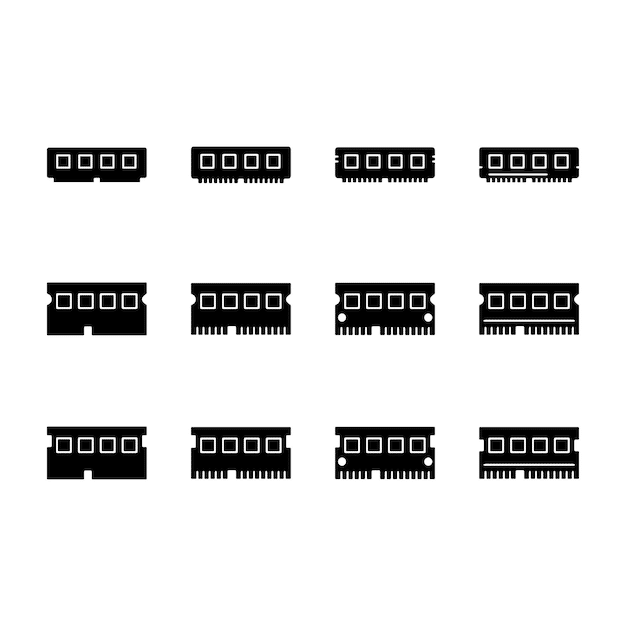
Knowing your RAM’s specifications is the first step toward safely and effectively enabling XMP, ensuring you get the performance you paid for.
Accessing Your BIOS
To enable Understanding XMP Profiles: How to Enable Faster RAM Speeds in Your BIOS, you’ll need to access your computer’s BIOS (Basic Input/Output System). The BIOS is a firmware interface that controls the basic functions of your computer and allows you to configure hardware settings. Here’s how to access it:
The process to access the BIOS varies depending on the motherboard manufacturer. Typically, you need to press a specific key during the boot-up process. Common keys include Delete, F2, F12, and Esc. Refer to your motherboard’s manual for the correct key.
Restart Your Computer
Start by restarting your computer. Ensure that your computer is completely powered off and then turn it on.
Press the BIOS Key
As your computer starts, watch for the prompt that tells you which key to press to enter the BIOS setup. This prompt usually appears briefly on the screen during the initial boot-up process. Press the specified key repeatedly until the BIOS interface appears.
Navigate the BIOS
Once you’ve entered the BIOS, you can navigate using the arrow keys and the Enter key. The interface may vary depending on the motherboard manufacturer, but the basic navigation principles remain the same.
- 🔑 Press the correct key during startup.
- 🔄 Restart your computer to access BIOS.
- ⬅️ Use arrow keys to navigate BIOS.
Accessing your BIOS is a crucial step in enabling XMP and unlocking the full potential of your RAM. Be sure to consult your motherboard’s manual for specific instructions if needed.
Enabling XMP in Your BIOS
Once you’re in the BIOS, enabling Understanding XMP Profiles: How to Enable Faster RAM Speeds in Your BIOS is a straightforward process. The exact steps may vary depending on your motherboard manufacturer, but here’s a general guide:
Most modern BIOS interfaces are user-friendly, making it easy to find and enable XMP. Look for options related to memory, overclocking, or performance settings.
Find the XMP Setting
Navigate to the section in your BIOS that deals with memory settings. This may be labeled as “Overclocking,” “Performance,” or “Memory Settings.” Look for an option called “XMP,” “Extreme Memory Profile,” or something similar.
Enable XMP
Select the XMP option and choose the appropriate profile. Most RAM modules have at least one XMP profile, which contains the manufacturer’s recommended settings. Some modules may have multiple profiles, allowing you to choose the one that best suits your needs.
Save and Exit
After enabling XMP, save your changes and exit the BIOS. Your computer will restart, and the new memory settings will be applied.
Enabling XMP is a simple way to ensure your RAM runs at its rated speed. Following these steps will help you maximize your system’s performance with minimal effort.
Verifying XMP is Enabled
After enabling Understanding XMP Profiles: How to Enable Faster RAM Speeds in Your BIOS, it’s important to verify that the settings have been applied correctly. This ensures that your RAM is running at its rated speed. Here’s how to check it:
Verifying that XMP is enabled correctly will give you peace of mind and ensure that you are getting the performance you paid for. Use these methods to double-check your settings.
Using CPU-Z
Reopen CPU-Z and navigate to the “Memory” tab. Check the “Frequency” field to see if the RAM is running at the speed specified in the XMP profile. Also, verify the timings to ensure they match the XMP settings.
Monitoring Performance
Use monitoring tools such as the Task Manager in Windows or other performance monitoring software to track the RAM’s performance under load. This can help you identify any issues or instability.
- ✔️ Check RAM frequency in CPU-Z.
- 📈 Monitor performance under load.
- 💻 Verify timings match XMP settings.
Verifying that XMP is enabled is a crucial step in ensuring your RAM is performing as it should. Regularly checking your settings can help you catch any potential issues early on.
Troubleshooting Common Issues
While enabling Understanding XMP Profiles: How to Enable Faster RAM Speeds in Your BIOS is usually straightforward, you may encounter some issues. Here are some common problems and how to troubleshoot them:
Troubleshooting common issues can help you overcome any obstacles and ensure that your RAM runs smoothly at its rated speed.
System Instability
If your system becomes unstable after enabling XMP (e.g., crashes, freezes, or blue screens), it may be due to compatibility issues or insufficient voltage. Try lowering the RAM speed or increasing the voltage slightly (refer to your motherboard’s manual for safe voltage limits).
BIOS Not Recognizing XMP
If your BIOS doesn’t recognize the XMP profile, make sure that your motherboard supports XMP and that the BIOS is up to date. A BIOS update can often resolve compatibility issues.
RAM Not Running at Rated Speed
If your RAM is not running at its rated speed even after enabling XMP, double-check the BIOS settings to ensure that the XMP profile is correctly selected and applied. Also, verify that your CPU supports the RAM speed.
| Key Point | Brief Description |
|---|---|
| 🚀 Enabling XMP | Automatically overclocks RAM to its rated speed in BIOS. |
| 🖥️ Checking Specs | Use CPU-Z or module labels to verify RAM specifications before enabling XMP. |
| 🛠️ Troubleshooting | Address instability by adjusting voltage or updating BIOS. |
| ✔️ Verification | Confirm XMP is enabled and RAM is running at rated speed using CPU-Z. |
FAQ
▼
XMP (Extreme Memory Profile) is an Intel technology that allows users to easily overclock their RAM to the manufacturer’s specified speeds. It’s important because it ensures your RAM runs at its full potential, improving system performance.
▼
You can check if your RAM supports XMP by looking for the XMP logo on the RAM module label or by using software like CPU-Z to view the RAM’s specifications. If XMP profiles are listed, your RAM supports it.
▼
If your system becomes unstable after enabling XMP, try lowering the RAM speed or increasing the voltage slightly. Consult your motherboard’s manual for safe voltage limits and ensure your BIOS is up to date.
▼
Enabling XMP is generally safe as long as you stay within the recommended voltage limits specified by the RAM manufacturer. However, pushing the voltage too high can potentially damage your RAM, so proceed with caution.
▼
If your BIOS doesn’t recognize the XMP profile, ensure that your motherboard supports XMP and that the BIOS is up to date. Updating your BIOS to the latest version can often resolve compatibility issues and allow XMP to be enabled.
Conclusion
In conclusion, Understanding XMP Profiles: How to Enable Faster RAM Speeds in Your BIOS is a simple yet effective way to boost your PC’s performance, especially for gaming and other memory-intensive tasks. By following the steps outlined in this guide, you can unlock the full potential of your RAM and enjoy a smoother, more responsive computing experience.





