Case Fan Placement: Optimize PC Airflow for Peak Performance

Case fan placement is crucial for optimizing PC airflow, directly impacting component temperatures and overall system performance by strategically managing intake and exhaust.
Want to keep your PC running cool and performing at its best? Understanding case fan placement: the science behind optimal airflow for a cooler PC is essential. This guide will walk you through optimizing your system’s cooling.
Understanding the Basics of PC Airflow
Effective PC airflow involves managing how air moves through your computer case to dissipate heat. A well-planned airflow system prevents hot spots and ensures components operate within safe temperature ranges.
Positive vs. Negative Airflow
The balance between intake and exhaust fans determines whether you have positive or negative airflow—each with its own benefits and drawbacks. Understanding this balance is key to optimizing your cooling strategy.
- Positive Airflow: More intake than exhaust, leading to higher pressure inside the case, which helps to repel dust.
- Negative Airflow: More exhaust than intake, resulting in lower pressure, which can draw in dust through unfiltered openings.
- Balanced Airflow: Equal intake and exhaust, aiming for a neutral pressure, which can be harder to achieve but ideal for cleanliness and cooling.
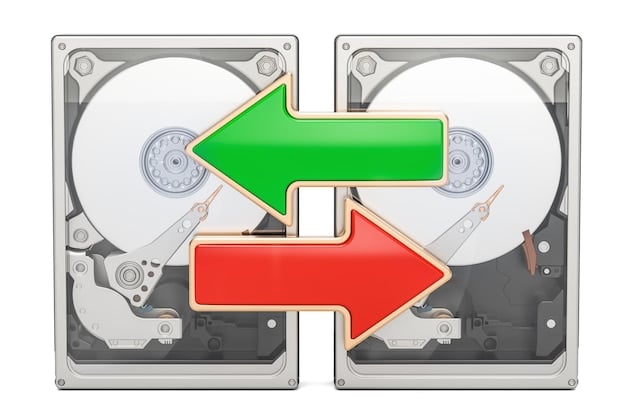
Choosing the right airflow balance depends on your environment and components. Positive airflow is generally preferred to minimize dust buildup, while negative airflow can be effective in cases where you need to exhaust heat rapidly.
Optimal Fan Placement Strategies
Achieving optimal airflow means strategically placing fans to create a consistent flow of cool air in and hot air out. Let’s explore common placement strategies and their impact.
Front Intake, Rear Exhaust
This classic setup involves pulling cool air in through the front of the case and exhausting hot air out the back. It’s a simple and effective approach for many PC builds.
Top Exhaust, Bottom Intake
Hot air rises, making top-mounted exhaust fans a natural choice. Pairing them with bottom intake fans can create a vertical airflow path. This setup is notably effective for cases positioned on carpeted surfaces.
- Top Fans: Ideal for exhausting rising hot air.
- Bottom Fans: Supply cool air to the GPU and other lower components.
- Considerations: Ensure bottom fans have adequate clearance and filters to prevent dust intake.
Experimenting with fan placement can help you find the most effective setup for your specific case and component layout. Monitor temperatures and adjust as needed to achieve the best cooling performance.
Factors Influencing Fan Placement
Several factors influence how effective your fan placement will be, including the size and layout of your case, the type of components you’re cooling, and the ambient temperature.
Case Size and Layout
Larger cases typically offer more flexibility in fan placement, but they can also have more dead spots where airflow is stagnant. Smaller cases require careful planning to avoid creating airflow bottlenecks.

Component Heat Output
High-performance components like overclocked CPUs and GPUs generate significant heat. Placement should focus on delivering cool air directly to these components and exhausting hot air quickly.
Tools for Monitoring Airflow and Temperature
Accurately monitoring airflow and temperature is vital for fine-tuning your cooling setup. Various software and hardware tools can help you track these metrics in real-time.
Software Monitoring
Software tools like HWMonitor, MSI Afterburner, and NZXT CAM provide real-time temperature readings for your CPU, GPU, and other components. They can also display fan speeds and other relevant data.
Hardware Monitoring
Fan controllers often come with built-in temperature displays and allow you to adjust fan speeds manually. Some advanced controllers can automatically adjust fan speeds based on temperature thresholds.
- Digital Thermometers: Measure ambient and internal temperatures.
- Anemometers: Quantify airflow inside the case.
- Thermal Cameras: Identify heat concentration areas for targeted cooling.
Regularly monitoring your system’s temperatures will help you identify potential cooling issues early and make informed adjustments to your fan placement and speeds.
Troubleshooting Common Airflow Problems
Even with careful planning, you might encounter airflow problems like hotspots or excessive dust buildup. Here are some troubleshooting tips to address these issues.
Identifying Hotspots
Use temperature monitoring software to identify components that are running hotter than expected. These hotspots may indicate inadequate airflow in that area.
Dust Management
Excessive dust buildup can restrict airflow and reduce cooling efficiency. Regularly clean your case and fans with compressed air to remove dust.
- Use Filters: Install dust filters on all intake fans to minimize dust entry.
- Clean Regularly: Dust the interior of the case every few months.
- Optimize Fan Speeds: Adjust fan speeds to maintain positive pressure and prevent dust from entering through unfiltered openings.
Proper troubleshooting involves a combination of observation, measurement, and experimentation. Don’t be afraid to try different fan configurations and settings to find what works best for your system.
Advanced Cooling Solutions and Fan Setups
For high-performance systems, advanced cooling solutions like liquid coolers and specialized fan setups can provide even better temperature control. These solutions are often necessary for overclocking or running demanding workloads.
Liquid Cooling Systems
Liquid coolers use a closed-loop system to circulate coolant over the CPU or GPU, transferring heat to a radiator where it can be dissipated by fans.
Push-Pull Configuration
In a push-pull configuration, fans are placed on both sides of a radiator or heatsink, with one set pushing air through and the other pulling it. This setup can increase airflow and improve cooling performance.
| Key Concept | Brief Description |
|---|---|
| 💨 Airflow Direction | Optimizes cooling by moving air efficiently through the PC case. |
| 🌡️ Temperature Monitoring | Tracking component temps ensures effective cooling and prevents overheating. |
| 🧹 Dust Management | Reduces dust buildup to maintain optimal airflow and cooling efficiency. |
| ❄️ Advanced Cooling | Liquid coolers and specialized fan setups for high-performance systems. |
Frequently Asked Questions
▼
The ideal setup typically involves front intake fans to bring in cool air and rear/top exhaust fans to remove hot air, creating a balanced and efficient airflow path.
▼
Positive airflow (more intake) reduces dust buildup, while negative airflow (more exhaust) enhances cooling. A balanced approach is often best.
▼
Front and bottom for intake, rear and top for exhaust, directing cool air to components and expelling hot air efficiently.
▼
Ideally, clean your PC fans every 1-3 months to prevent dust buildup, ensuring optimal airflow and cooling performance. Frequency varies with environmental dust levels.
▼
Yes, too many fans can create turbulent airflow or excessive noise. It’s important to balance fan quantity with effective placement and airflow direction for optimal cooling.
Conclusion
Optimizing case fan placement: the science behind optimal airflow for a cooler PC is essential for maintaining optimal PC performance and extending the lifespan of your components. By understanding the principles of airflow, experimenting with different fan configurations, and monitoring temperatures, you can create a cooling system that keeps your PC running smoothly and efficiently, even under heavy loads.





