AMD SAM: Boost Ryzen 7000 FPS Up to 15%

AMD Smart Access Memory (SAM) is a technology that allows Ryzen 7000 series CPUs to directly access the entire memory of an AMD Radeon GPU, potentially unlocking up to 15% more FPS in games by optimizing data transfer and reducing bottlenecks.
Do you want to squeeze every last drop of performance out of your Ryzen 7000 series CPU and AMD Radeon GPU? AMD Smart Access Memory (SAM): How to Unlock Up to 15% More FPS on Ryzen 7000 Series CPUs is a game-changing technology that allows your CPU to directly access the entire VRAM of your GPU, eliminating bottlenecks and boosting frame rates in many games.
Understanding AMD Smart Access Memory (SAM)
AMD Smart Access Memory, or SAM, represents a significant leap forward in how CPUs and GPUs communicate. Traditionally, CPUs were limited in their access to a GPU’s video memory (VRAM). SAM removes this limitation, offering the potential for increased performance in gaming and other graphically intensive tasks.
Let’s explore the technical basics of SAM and how it overcomes traditional limitations.
The Technical Foundation of SAM
SAM leverages the PCIe bus to enable resizable BAR (Base Address Register). This allows the CPU to access the entire VRAM of the GPU, rather than being restricted to smaller chunks. This expanded access unlocks several benefits.
Overcoming Traditional Bottlenecks
In traditional systems, the CPU often has to request data from the GPU in small segments, leading to delays. SAM streamlines this process, allowing the CPU to fetch larger blocks of data more efficiently, which can significantly reduce bottlenecks.
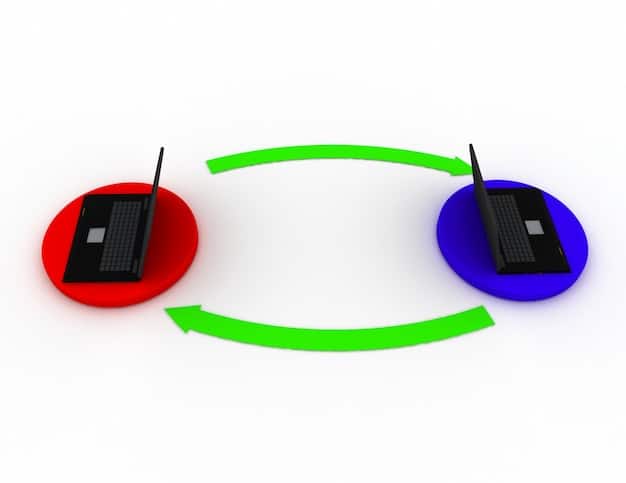
Here’s a list of benefits conferred through enabling SAM:
- Enhanced Data Throughput: Larger data transfers between CPU and GPU.
- Reduced Latency: Decreased waiting times for data requests.
- Improved Performance: Noticeable FPS gains in supported games.
In summary, AMD SAM is a clever technology that takes advantage of PCIe bus architecture to give CPUs more complete access to GPU memory. The result is reduced bottlenecks, so that the CPU can access and use memory more rapidly. The result is more efficient graphics rendering, especially in visually demanding video games.
Compatibility Requirements for SAM
Before you get too excited about boosting your FPS with SAM, it’s essential to understand the hardware and software requirements. Not every system can take advantage of this technology.
Here are the compatibility prerequisites that must be met to enable SAM.
CPU and Motherboard Compatibility
SAM initially launched with Ryzen 5000 series CPUs and 500 series motherboards. However, AMD has expanded compatibility to include Ryzen 3000 series CPUs on select 500 series motherboards and even some older 400 series boards with BIOS updates. Now it’s available on Ryzen 7000 series CPU. Check your motherboard manufacturer’s website for BIOS updates that enable SAM.
GPU Requirements
Smart Access Memory is an AMD technology, so it requires an AMD Radeon GPU. While initially exclusive to the Radeon RX 6000 series, it has since been extended to RX 5000 and newer series GPUs. Make sure your GPU is compatible and has the latest drivers installed.
Software and BIOS Settings
Enabling SAM requires specific software and BIOS settings. You’ll need to have the latest AMD drivers installed and enable “Above 4G Decoding” and “Re-Size BAR Support” in your motherboard’s BIOS. You may also have to ensure that your system is running in UEFI mode.
Here are the most critical requirement to keep in mind before you continue.
- AMD Ryzen CPU: 3000 series or newer (recommended 5000 or 7000 series).
- AMD Radeon GPU: RX 5000 series or newer (recommended RX 6000 or RX 7000 series).
- Compatible Motherboard: 400 or 500 series chipset with appropriate BIOS update.
- Latest AMD Drivers: Updated GPU drivers for SAM support.
- BIOS Settings: “Above 4G Decoding” and “Re-Size BAR Support” enabled.
In other words, you’re fine as long as you have a modern AMD Ryzen CPU or GPU, because chances are very good that your motherboard is modern also. Older equipment may not be compatible, so check your specifications before you continue.
Enabling SAM: A Step-by-Step Guide
Once you’ve confirmed that your system meets the compatibility requirements, you can proceed with enabling SAM. The process involves updating your BIOS, installing the latest drivers, and configuring the necessary settings.
Here are the general steps to enable SAM on your system.
Updating Your Motherboard BIOS
The first step is to update your motherboard BIOS to the latest version. This is crucial for enabling SAM support. Visit your motherboard manufacturer’s website, download the latest BIOS version, and follow their instructions for updating. Be cautious and follow the instructions precisely to avoid any issues.
Installing the Latest AMD Drivers
Next, download and install the latest AMD drivers for your GPU. These drivers contain the necessary components for SAM to function correctly. You can download the drivers from the AMD website.
Configuring BIOS Settings
Now, enter your motherboard BIOS settings by pressing the appropriate key during startup (usually Del, F2, or F12). Look for the “Above 4G Decoding” and “Re-Size BAR Support” options. Enable both of these settings. Save your changes and exit the BIOS.
The location of these settings can vary depending on your Motherboard Manufacturer. If you can’t find these, consult your owner’s manual or search for your machine’s specifics online.
To summarise, here is a recap of simple instructions you can follow to enable SAM if you would like to.
- Update BIOS: Download the latest BIOS version from your motherboard manufacturer’s website.
- Install Drivers: Download and install the newest AMD GPU drivers.
- Enable Settings: In BIOS, enable “Above 4G Decoding” and “Re-Size BAR Support”.
By completing these steps, you should be able to successfully enable SAM on your system and start enjoying the potential performance benefits.
Performance Gains: What to Expect
So, how much of a performance boost can you expect from enabling SAM? The answer depends on several factors, including the game, resolution, and system configuration.
Let’s consider the real-world performance improvements experienced by gamers who use SAM.
In-Game Benchmarks
Many tech reviewers and gamers have conducted benchmarks to evaluate the performance gains from SAM. The results vary, but generally, you can expect to see an average FPS increase of 5-10%. In some cases, the gains can be as high as 15% or more, particularly in titles that are heavily CPU-bound.
Factors Influencing Performance
The performance benefits of SAM are more pronounced at higher resolutions and graphical settings. This is because the CPU has more data to process, and the increased VRAM bandwidth becomes more beneficial. Additionally, games that are optimized for SAM tend to show greater gains. CPU bottlenecks are most prominent at higher settings, as they require more robust graphics rendering.
- Resolution: Higher resolutions (1440p, 4K) tend to benefit more.
- Game Optimization: Games specifically optimized for SAM show the best results.
- System Configuration: High-end systems with fast CPUs and GPUs see larger gains.
AMD Smart Access Memory (SAM) increases system performance by giving the CPU access to considerably larger amounts of the GPU memory. The result is that it can be a great way to improve your system performance, especially if you run graphically intensive programs like video games. However, the precise impact that it will have depends on many factors, from hardware specifications to resolution and software.
Potential Issues and Troubleshooting
While SAM is generally a straightforward technology, you may encounter issues during the setup process or experience unexpected behavior. Here are some common problems and how to troubleshoot them.
Below, we explore common issues that can arise and various troubleshooting methods.
System Instability
In some cases, enabling SAM can lead to system instability, such as crashes or freezes. This can be due to compatibility issues or incorrect BIOS settings. If you experience instability, try reverting to your previous BIOS settings or updating your drivers.
Reduced Performance
While SAM is designed to improve performance, it can sometimes have the opposite effect, especially in games that are not optimized for it. If you notice a performance decrease, try disabling SAM and see if it resolves the issue. Then, try to find and install optimized equipment or software.
- Check Compatibility: Ensure all hardware and software components are compatible.
- Verify BIOS Settings: Double-check that “Above 4G Decoding” and “Re-Size BAR Support” are correctly enabled.
- Update Drivers: Make sure you have the latest AMD drivers installed.
If you’re having problems, double-check each of the above factors, and then try again. When used properly, SAM generally works wonders.
SAM vs. Other Performance-Enhancing Technologies
AMD SAM isn’t the only technology aimed at improving gaming performance. It’s worth comparing SAM to other similar technologies to understand its unique benefits and limitations.
Let’s compare SAM with NVIDIA’s resizable BAR implementation and other performance-enhancing technologies.
SAM vs. NVIDIA Resizable BAR
NVIDIA also offers a resizable BAR implementation that functions similarly to SAM. The key difference is that NVIDIA’s solution works with both AMD and Intel CPUs, as well as NVIDIA GPUs. However, the performance gains may vary depending on the specific hardware configuration.
Other Performance-Enhancing Technologies
Technologies like NVIDIA DLSS (Deep Learning Super Sampling) and AMD FSR (FidelityFX Super Resolution) focus on improving performance by rendering games at a lower resolution and then upscaling them. These technologies can provide significant FPS gains without requiring specific hardware configurations.
The takeaway is that there are options to improve gaming beyond solely SAM:
- NVIDIA Resizable BAR: A similar technology that works with NVIDIA GPUs on both Intel and AMD CPUs.
- NVIDIA DLSS: Improves performance by upscaling images from a lower resolution using AI.
- AMD FSR: An open-source solution that upscales images for improved performance.
In conclusion, SAM is not your only option; you can use multiple options or choose what is best for you.
| Key Point | Brief Description |
|---|---|
| 🚀 What is SAM? | AMD’s Smart Access Memory boosts performance by allowing the CPU full access to GPU memory. |
| ⚙️ Requirements | Ryzen CPU (3000 series or newer), Radeon GPU (RX 5000 series or newer), and a compatible motherboard. |
| 🛠️ How to Enable | Update the BIOS to the latest version, install AMD drivers, and enable “Above 4G Decoding” and “Re-Size BAR Support”. |
| 📈 Performance Gains | Expect an average FPS increase of 5-10%, with potential gains of up to 15% in optimized games. |
FAQ
▼
AMD Smart Access Memory (SAM) allows Ryzen CPUs to access the entirety of a Radeon GPU’s memory, enhancing data throughput and reducing bottlenecks that increase gaming performance.
▼
AMD Smart Access Memory (SAM) is primarily designed for AMD Ryzen CPUs and Radeon GPUs. While similar technologies like Resizable BAR are available for Intel CPUs, SAM itself is exclusive to AMD hardware.
▼
In rare cases, SAM can lead to system instability due to hardware or software incompatibilities. Ensure you have updated drivers and BIOS settings to minimize such issues and maintain stable performance.
▼
To enable SAM, you must activate “Above 4G Decoding” and “Re-Size BAR Support” within your motherboard’s BIOS settings. These settings facilitate larger data transfers between the CPU and GPU.
▼
Yes, AMD SAM is generally worth enabling if your system meets the compatibility requirements. The technology gives a performance edge by speeding up communications between the CPU and GPU, increasing rendering speeds.
Conclusion
AMD Smart Access Memory is a valuable technology that can provide a noticeable performance boost for gamers and content creators. By understanding the compatibility requirements, enabling SAM, and troubleshooting any potential issues, you can unlock additional performance and enjoy a smoother, more responsive computing experience. It’s one tool you should employ to extract as much value as possible from your hardware.

