NVIDIA Control Panel: Optimize Settings for 2025 Image Quality & Performance

Mastering the NVIDIA Control Panel in 2025 involves optimizing settings to achieve the best balance between image quality and performance, tailoring to specific gaming and application needs for enhanced visual experiences.
Ready to elevate your visual experience and gaming performance in 2025? The NVIDIA Control Panel: Mastering Settings for Optimal Image Quality and Performance in 2025, is your key to unlocking the full potential of your NVIDIA graphics card. Dive in to discover how to fine-tune your settings for the ultimate visual fidelity and seamless gameplay.
Understanding the NVIDIA Control Panel Interface
The NVIDIA Control Panel is the central hub for managing your NVIDIA graphics card. Understanding its interface is the first step to optimizing your visual experience. Let’s break down the key components.
Navigating the NVIDIA Control Panel effectively allows you to tweak various settings to enhance image quality, boost performance, and customize your display configurations. Familiarizing yourself with the layout and terminology is crucial for making informed decisions.
System Information
This section provides an overview of your system’s hardware and software configuration.
3D Settings
Here’s where you’ll find the most important settings for optimizing image quality and performance in games and applications.
- Adjust Image Settings with Preview: Allows you to choose between quality and performance presets or manually adjust settings.
- Manage 3D Settings: Offers granular control over various rendering options.
- Configure Surround, PhysX: Configures multi-monitor setups and PhysX settings.

The NVIDIA Control Panel interface is designed to be user-friendly, even for those who are not tech-savvy. By exploring the different sections and understanding their functions, you can easily customize your graphics card settings to suit your needs.
Optimizing Global 3D Settings for Balanced Performance
Global 3D settings apply to all games and applications. Finding the right balance between image quality and performance is key. Let’s explore some essential settings.
Optimizing these global settings will provide a baseline for good performance across all your applications. You can further customize settings on a per-game or per-application basis for more specific needs.
Anisotropic Filtering
Enhances the sharpness of textures viewed at oblique angles.
Texture Filtering – Quality
Determines the quality of texture filtering, ranging from high quality to high performance.
- High Quality: Prioritizes image quality over performance.
- Quality: A good balance between quality and performance.
- Performance: Prioritizes performance over image quality.
- High Performance: Maximizes performance at the expense of image quality.
Adjusting global 3D settings is a simple but effective way to improve your overall visual experience. Start with a balanced approach and then fine-tune the settings based on your specific needs and preferences.
Tweaking Program Settings for Specific Games
While global settings provide a baseline, tweaking program settings allows for tailored optimization for individual games. Here’s how to customize settings for specific titles.
Program settings override global settings, giving you precise control over how each game utilizes your graphics card’s resources. This is particularly useful for demanding games that require specific optimizations.
Adding a Program
To customize settings for a specific game, you need to add it to the program list.
Customizing Settings
Once you’ve added a program, you can customize its settings.
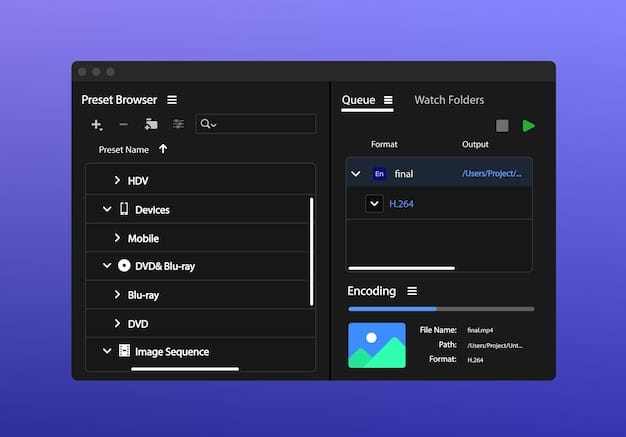
Customizing program settings is an excellent way to fine-tune your gaming experience. Experiment with different settings to find the optimal balance between image quality and performance for each individual game.
Leveraging Advanced Features: DSR, Image Sharpening, and RTX
NVIDIA offers several advanced features that can significantly enhance image quality and performance. Let’s explore Dynamic Super Resolution (DSR), Image Sharpening, and RTX technologies.
These advanced features provide powerful tools for improving visual fidelity and performance. DSR allows you to render games at higher resolutions and then downscale them, while Image Sharpening enhances clarity without sacrificing performance. RTX technologies, such as ray tracing and DLSS, offer stunning visual effects and improved frame rates.
Dynamic Super Resolution (DSR)
Renders games at a higher resolution and then downscales them to fit your monitor’s native resolution.
Image Sharpening
Enhances image clarity without significant performance impact.
- Sharpen: Adjusts the level of sharpness.
- Ignore Film Grain: Reduces film grain artifacts.
By understanding and utilizing these advanced features, you can take your visual experience to the next level. Experiment with DSR and Image Sharpening to find the settings that work best for your games and applications. If you have an RTX-enabled card, be sure to explore the possibilities of ray tracing and DLSS.
Troubleshooting Common Issues and Optimizing for Specific Hardware
Even with optimized settings, you may encounter occasional issues. Let’s address some common problems and discuss optimization strategies for different hardware configurations.
Effective troubleshooting and hardware-specific optimization are essential for ensuring a smooth and enjoyable experience. Whether you’re dealing with performance hiccups or visual artifacts, understanding how to diagnose and resolve these issues is crucial.
Common Issues
Here are some typical problems you might encounter.
Hardware-Specific Optimization
Different hardware configurations may require different optimization strategies.
By following these troubleshooting tips and tailoring your settings to your specific hardware, you can overcome common issues and achieve optimal performance. Remember, patience and experimentation are key to finding the perfect balance for your system.
Future-Proofing Your Settings for 2025 and Beyond
As technology continues to evolve, it’s important to future-proof your settings. Let’s discuss how to adapt to new games, applications, and hardware in the years to come.
Staying informed about the latest advancements in graphics technology and software will help you maintain optimal performance and image quality. Adapting your settings to new games and applications ensures that you continue to enjoy the best possible visual experience.
- Stay Updated: Keep your drivers up to date.
- Monitor Performance: Use monitoring tools to track frame rates and hardware utilization.
- Experiment: Don’t be afraid to try new settings.
By staying informed, monitoring performance, and experimenting with new settings, you can future-proof your NVIDIA Control Panel configuration and continue to enjoy optimal image quality and performance in 2025 and beyond. The dynamic nature of technology requires ongoing adaptation, so embrace the learning process and stay ahead of the curve.
| Key Point | Brief Description |
|---|---|
| ⚙️ Global Settings | Base settings for all games. |
| 🎮 Program Settings | Custom settings per game. |
| 🚀 Advanced Features | DSR, Image Sharpening, RTX. |
| 🛠️ Troubleshooting | Fixing common issues. |
Frequently Asked Questions
▼
The NVIDIA Control Panel is a software interface that allows users to manage and customize settings for their NVIDIA graphics cards, optimizing performance and image quality.
▼
You can access the NVIDIA Control Panel by right-clicking on your desktop and selecting “NVIDIA Control Panel” from the context menu, or through the system tray icon.
▼
Global 3D Settings are default configurations applied to all games and applications, providing a baseline for image quality and performance, which can be customized further per program.
▼
Dynamic Super Resolution (DSR) renders games at a higher resolution than your monitor’s native resolution and then downscales it, resulting in sharper and more detailed images.
▼
It’s recommended to update your NVIDIA drivers regularly, especially when new games are released, as driver updates often include performance optimizations and bug fixes for the latest titles.
Conclusion
Mastering the NVIDIA Control Panel: Mastering Settings for Optimal Image Quality and Performance in 2025 is a continuous process of learning and adapting to new technologies and games. By understanding the interface, optimizing settings, and leveraging advanced features, you can unlock the full potential of your NVIDIA graphics card and enjoy the best possible visual experience.





